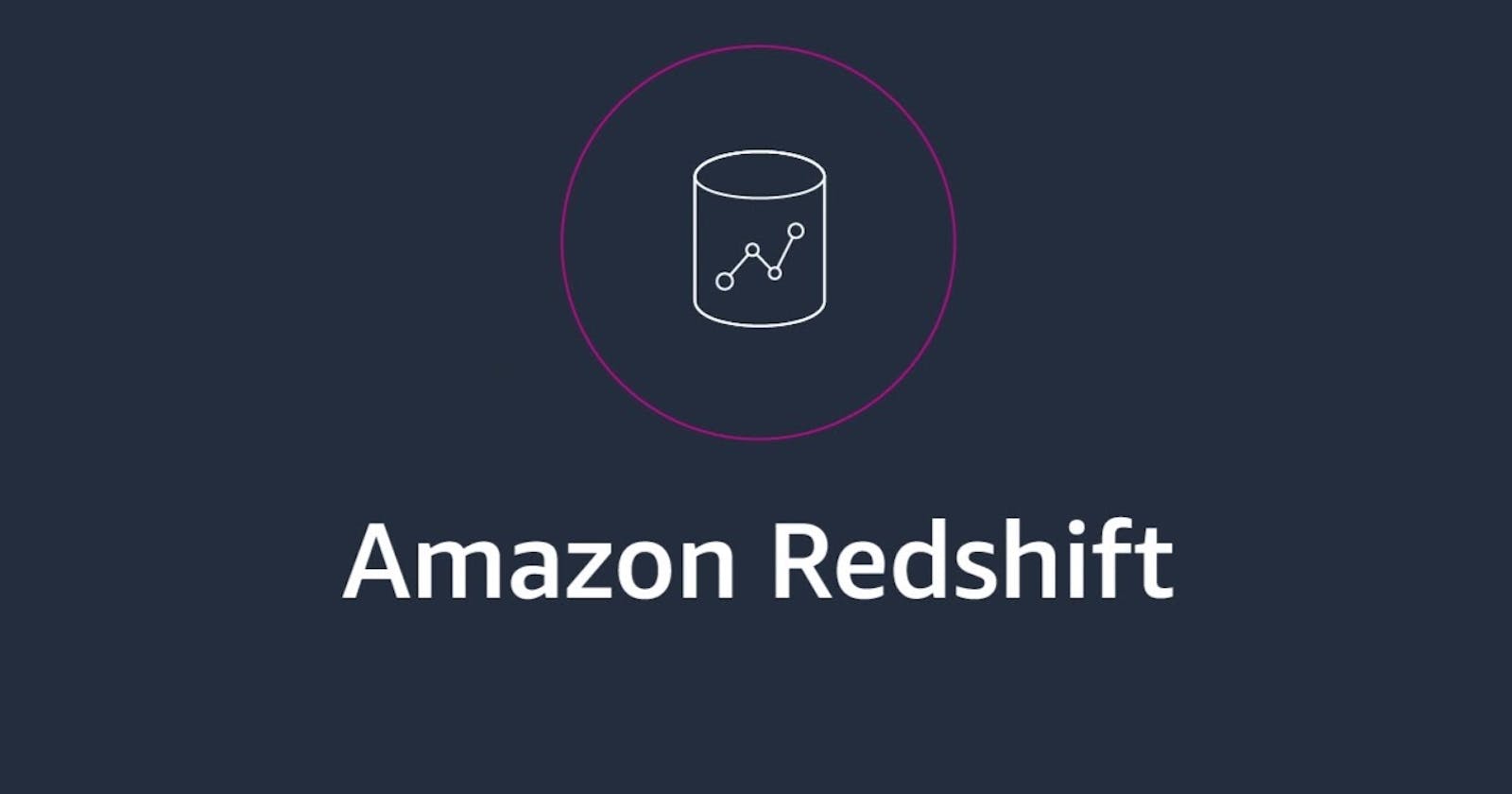In this blog post, we will explore how to unload a Redshift table to S3 and restore the CSV into the Redshift table.
Introduction:
Amazon Redshift is a fully-managed data warehouse service in the cloud, designed for enterprise-level data storage and analytics. It is capable of handling large datasets and processing queries quickly and efficiently. One of the key features of Redshift is its ability to unload data from tables to Amazon S3 and restore data from S3 back to Redshift tables.
Unloading Redshift Table to S3:
The first step in unloading a Redshift table to S3 is to create a bucket in Amazon S3. Once you have created the bucket, you will need to create an IAM role that allows Redshift to access the S3 bucket. The IAM role must have permission to read and write to the S3 bucket.
{
"Version": "2012-10-17",
"Statement": [
{
"Effect": "Allow",
"Action": [
"s3:GetObject",
"s3:PutObject"
],
"Resource": [
"arn:aws:s3:::your-bucket-name/*"
]
}
]
}
This policy grants Redshift permission to access Amazon S3 for reading and writing data.
Next, you will need to run the UNLOAD command in Redshift to unload the data from the table into a CSV file in S3. The syntax for the UNLOAD command is as follows:
UNLOAD ('SELECT * FROM schema_name.table_name')
TO 's3://bucket/folder/file.csv'
IAM_ROLE 'arn:aws:iam::123456789012:role/RedshiftS3AccessRole'
DELIMITER ','
HEADER
PARALLEL OFF;
In this command, replace schema_name and table_name with the name of the Redshift schema and table, you want to restore the data to. Replace bucket/folder/file.csv with the S3 bucket, folder, and filename where the CSV file is stored. Replace arn:aws:iam::123456789012:role/RedshiftS3AccessRole with the ARN of the IAM role, you created earlier. Once you run this command, Redshift will unload the data from the table into the specified CSV file in S3.
In Redshift, We can also unload a view table. When we unload a view table, Redshift unloads the result set of the view query to S3.
Restoring the CSV into the Redshift Table:
Now that we have unloaded the data from the Redshift table into an S3 bucket, we can restore it back into a Redshift table using the COPY command. The syntax for the COPY command is as follows:
COPY schema_name.table_name
FROM 's3://bucket/folder/file.csv'
IAM_ROLE 'arn:aws:iam::123456789012:role/RedshiftS3AccessRole'
CSV
DELIMITER ',';
In this command, replace schema_name and table_name with the name of the Redshift schema and table, you want to restore the data to. Replace bucket/folder/file.csv with the S3 bucket, folder, and filename where the CSV file is stored. Replace arn:aws:iam::123456789012:role/RedshiftS3AccessRole with the ARN of the IAM role you created earlier.
Once you run this command, Redshift will copy the data from the specified CSV file in S3 into the specified table in Redshift.
Conclusion:
In this blog post, we have explored how to unload a Redshift table to S3 and restore the CSV into the Redshift table. By leveraging these capabilities of Redshift, you can easily store and retrieve large amounts of data in the cloud, making it easier to manage and analyze your data at scale.
For more details please refer to the official AWS Documentation mentioned below:
Unloading data to Amazon S3
COPY command to load from Amazon S3
If you like this article then please consider following me, Deekshith Reddy